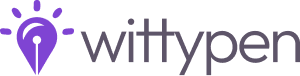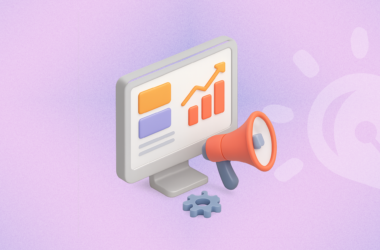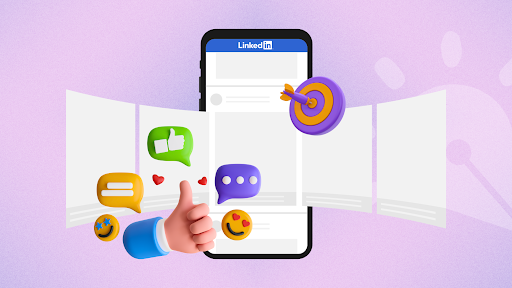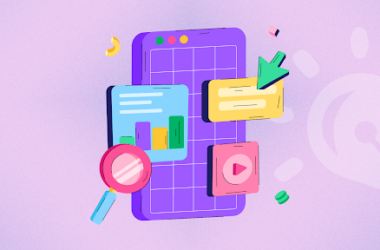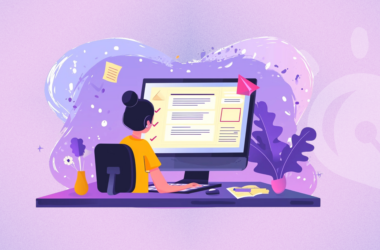If you’ve been active on LinkedIn over the past few years, chances are you’ve come across their nifty carousel posts.
These posts are part of a document-sharing feature that the professional social networking giant released in 2018 that allows your audiences to view documents without having to leave LinkedIn. They offer immense benefits in terms of engaging your audiences and offering higher Click Through Rates (CTR), making them worth the invested time and resources.
If you’re wondering how to create a carousel post on LinkedIn to promote your products and services, we’ve got you covered. In this guide, we will take you through the benefits of using LinkedIn carousels, how to make them, and answer some frequently asked questions. Read on!
LinkedIn Carousel Post Size and Specifications
- Use an upper limit of 255 characters to name and introduce your carousel post. However, it’s recommended that you stick to 150 characters to avoid the text getting cut off on certain devices.
- The maximum file size for your carousel should be 10 MB.
- The maximum image dimensions should be 4320 x 4320 pixels.
- The file types that LinkedIn accepts include JPG, PNG, and GIFs.
- The destination URL should have a “http://” or a https://” prefix.
- Carousels that link to a destination URL should stick to a limit of 45 characters.
- Carousels with a Lead Gen Form CTA must stick to a limit of 30 characters.
Sticking to these general guidelines helps you understand how to create a carousel post on LinkedIn and allows your carousel to stand the best chance of optimization for the platform and the various devices it may be viewed on.
How to Post a Carousel on LinkedIn?
The steps to create and post a LinkedIn carousel post are as follows –
Step 1 – Select the subject matter of your carousel and conduct all the necessary research. For example, lets take and example of the following carousel with the topic: 5 ways to use AI in Digital Marketing. Research on the topic and marketing statistics to keep in mind for 2024, finalize which statistics you want to include. Write the copy basis of the research of the primary topic.
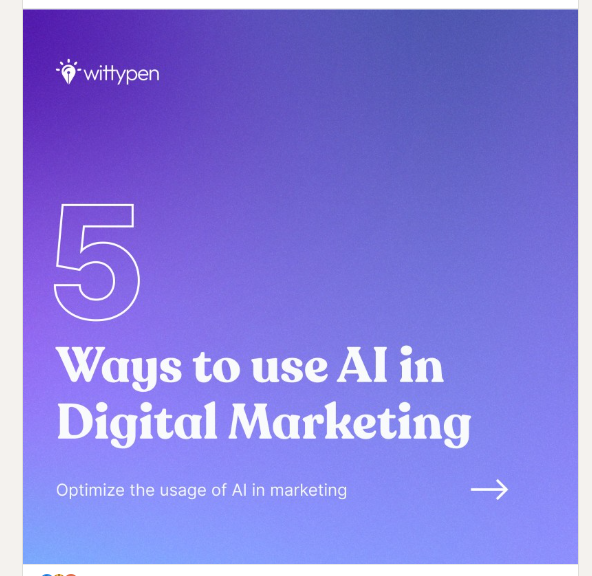
Step 2 – Create graphics that will correspond to each individual slide on your carousel. Draft the content and remember to include an attention-grabbing hook or headline, keep the text short, and not include any links, or they won’t be clickable.
Step 3 – Design the visual aspect of your carousel post. The benefit of carousels is that they allow you to design your carousels in your brand’s colors and theme, thereby reinforcing your brand image. Make sure the graphic elements are in sync with the topic being discussed in each slide.
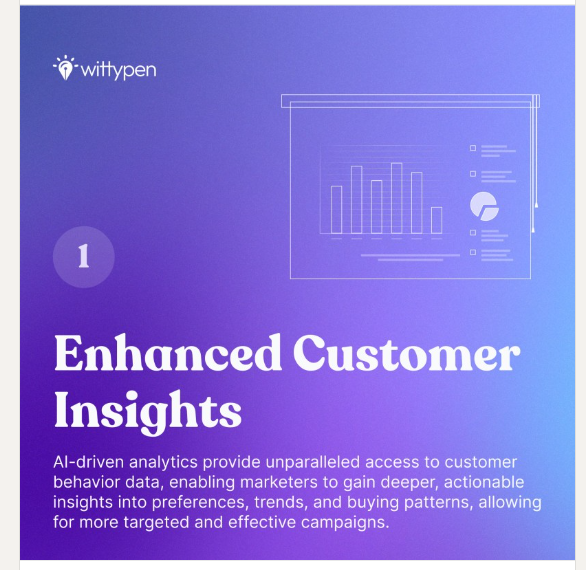
Step 4 – Once you’re done designing the carousel and adding the content to it, save it as a PDF. You can use PFD converters that are widely available on the internet to convert your graphics to PFD as a document.
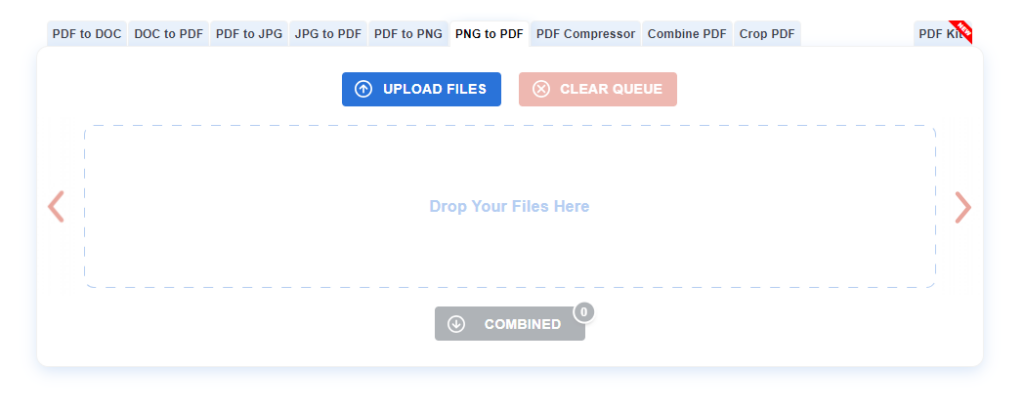
Step 5 – Open your LinkedIn profile and select Create a Post. Then, tap Add a document and upload the PDF you saved. Add an attention-grabbing headline or a caption, and it’s ready to be posted.
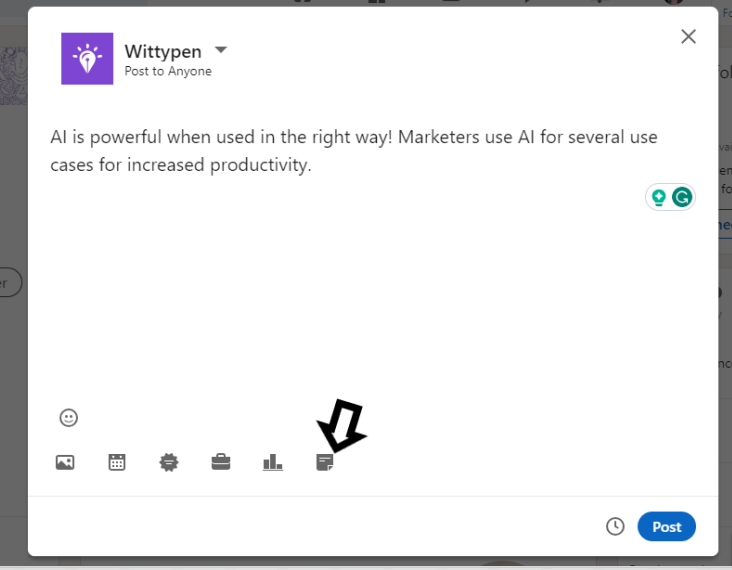
Step 6: Make sure to add hashtags that are relevant to the subject that you have chosen to increase the reach of your post
Best Practices and Use Cases of Carousel Posts on LinkedIn
Carousel posts can be used for a variety of purposes on LinkedIn, some of which include –
- Sharing infographics
- Offering step-by-step instructions for certain processes
- Sharing conference slides about events.
- Showing relevant listicles with your audiences.
- Highlighting career opportunities at your organization.
- Compiling customer stories and case studies.
- Sharing thought leadership, and more.
Additionally, there are certain best practices to keep in mind when using carousel posts on LinkedIn. These include –
- Use about 5-6 high-quality images. You can use more, provided they’re highly relevant.
- Using images that are 1080 x 1080p allows you to share the same content on other platforms, such as Instagram.
- Make the first slide attention-grabbing with a powerful headline or visual.
- Aim for a maximum of 10-15 words per slide, which means cutting down on fluff.
Check out this example of a carousel posted by Wittypen. The images used are of high quality, with crisp text on each slide. The first slide grabs the reader’s attention, with the forthcoming slides explaining the concept at hand, all of which seamlessly culminate in a CTA.
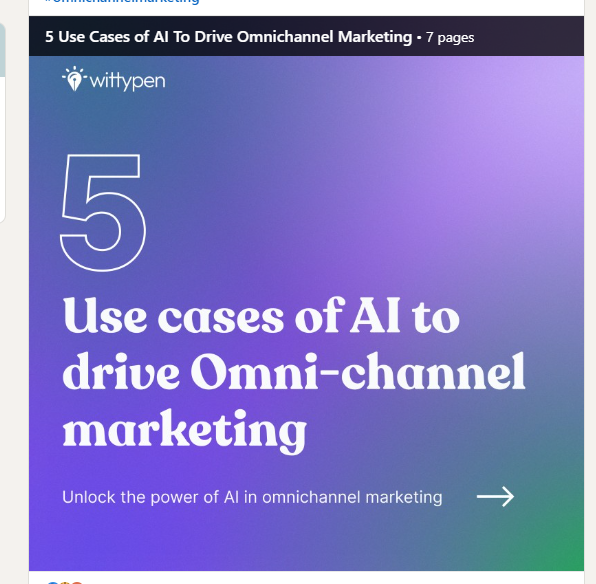
Similarly, Adobe’s creative tips series showcased the power of carousels in presenting step-by-step guides and design features. This strategy not only positioned Adobe as a creative authority but also spurred engagement and discussions within its LinkedIn audience.
Benefits of Creating Carousel Posts on LinkedIn
LinkedIn carousel posts offer a host of different benefits in driving user engagement and generating clicks.
In this section, we take a quick glance at these benefits to show you why you should consider them as a part of your LinkedIn marketing strategy.
Increased Engagement
When compared to regular LinkedIn posts that generally tend to be text-heavy, carousels allow you to add your brand’s logo, contact information, and more. In fact, studies show that the engagement rate for a typical text post was roughly 6.67%. By contrast, the engagement rate of a carousel post was 24.42%. This highlights the remarkable impact of carousels on engagement.
Great for Storytelling
Carousel posts give you the opportunity to present a problem and then a solution to it while adding a subtle call to action for your services. Doing so in the form of a story makes your content relatable and more engaging.
Improved Brand Image
Studies reveal that individuals retain 65% more information when it’s paired with relevant visual content.
When brands make an effort to create high-quality carousel posts, they strengthen their brand image due to the value they offer their audiences. It not only enhances the visual appeal but also capitalizes on the cognitive advantage of visual content.
Incredibly versatile
You can use carousel posts to summarise case studies, present problems and their respective solutions, and even highlight customer testimonials.
One of the best examples of a carousel post is this one by HubSpot. You can see how the company has described how MSM scales its sales team in an engaging and visually appealing manner, thereby driving immense engagement.
How to Optimize LinkedIn Carousels for Conversions
Aside from simply posting carousels, you must optimize them for maximum conversion.
Here are two things you can do:
Make Use of Carousel Analytics
Carousel analytics offer deeper insights into the performance of your carousels. You can get information such as which slide drew the most attention or led to maximum engagement, where engagement decreased, and so on. These insights can help you tailor your carousels for maximum engagement and conversions in the future.
Leverage A/B Testing and Iteration
A/B testing offers you the benefit of experimenting with different headlines, content lengths, CTAs, and so much more to analyze which characteristics draw the most conversions.
These results can form the basis of your future carousels. However, remember that checking your analytics must be an ongoing process and not a one-time affair.
To Sum It Up
Carousel posts on LinkedIn offer businesses a host of different benefits, allowing them to promote their products and services in a visually engaging manner. If done right, they can offer significantly higher engagement than posts in other formats.
Thoughtful planning and attention to detail in each card of the carousel can enhance the user experience, encouraging your audience to interact, share, and explore more about your brand.
Make sure you don’t just create carousel posts for the sake of it; instead, focus on presenting compelling and cohesive narratives that align with your overall marketing strategy.